Do not let Instagram deteriorate the quality of your photos. Take the charge in your hands as a photographer.
This is going to your one-stop no bullshit information blog.
Follow these steps below.
- Open the image in Adobe Lightroom
- Crop the image to 4×5 Aspect Ratio and resize. Press X, if its a horizontal image.
- Now, go to File > Export >
- (Optional) Rename the file to IG so you don’t mix the files up with originals and have separate Instagram version.
- Scroll down to “File Settings” and choose JPEG as image format and SRGB as color space. Leave quality at 100 and uncheck the “limit file size to”
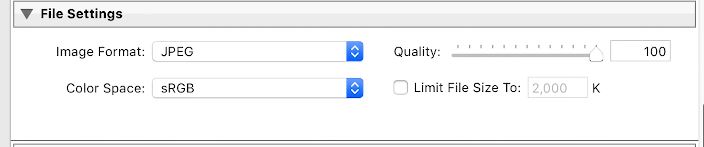
- Under “Image sizing” for vertical photos select “Short Edge” from the drop down menu and type 1080 Pixels OR for horizontal photos select “Long Edge” and type 1080 Pixels. Your resolution should be set to 72 pixels per inch.

- Leave everything untouched if possible.
Summary
That is it. The exported file will pass all the quality checks from Instagram meaning the resolution, crop, color accuracy and sharpness will not be played with by Instagram’s algorithms.

